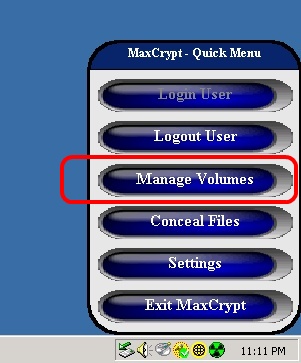
Managing MaxCrypt Volumes
To manage your MaxCrypt volumes, first open the MaxCrypt Volume Manager by clicking the button "Volume Manager" in the Quick Menu.
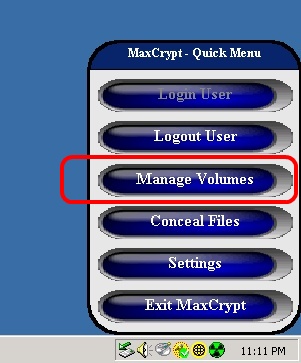
This will open the Volume Manager.
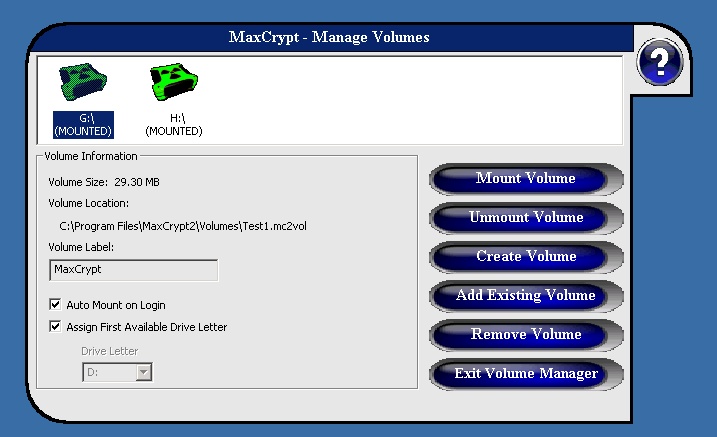
From the Volume Manager window, you can mount volumes, unmount volumes, create new volumes, add an existing volume to this user (if volume was created with the same password as the current user), and remove a volume from the current user (option to destroy volume when removed). You can also click on a volume from the list of available user volumes and change it's settings. These settings include enabling "Auto Mount on Login" for a volume which will automatically mount the volume when the current user logs on. Also, you can assign the volume a specific drive letter to be mounted as, or choose the "Assign First Available Drive Letter" to mount the volume to the first unused driver letter above C:\.
Copyright © 2006, KinoCode, Inc.